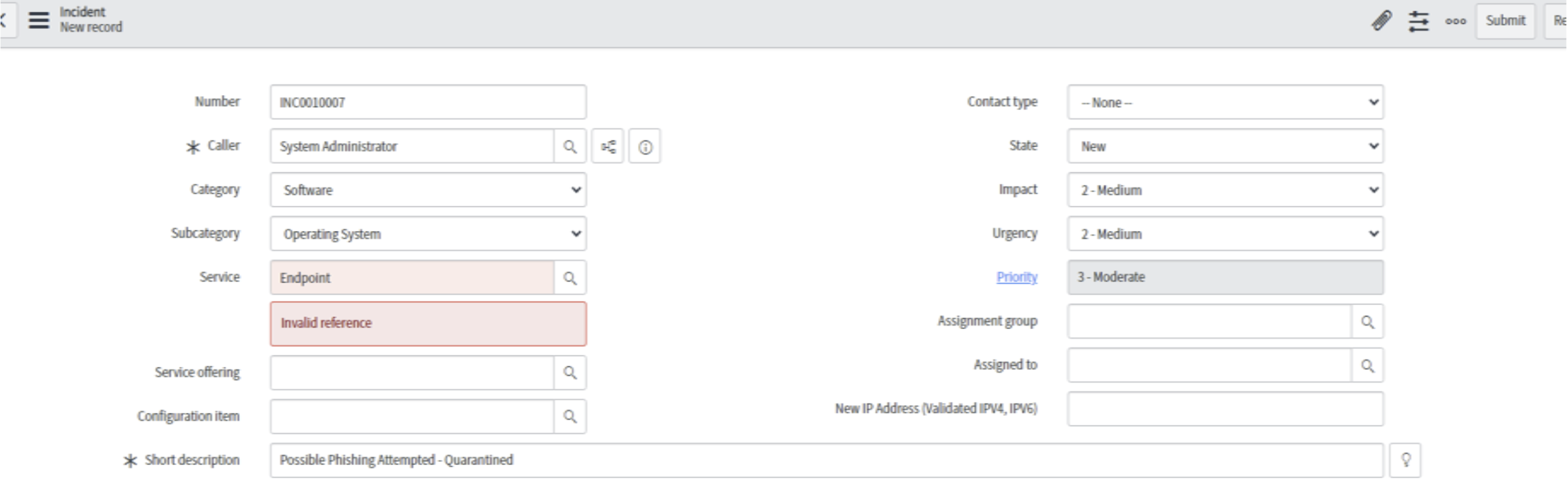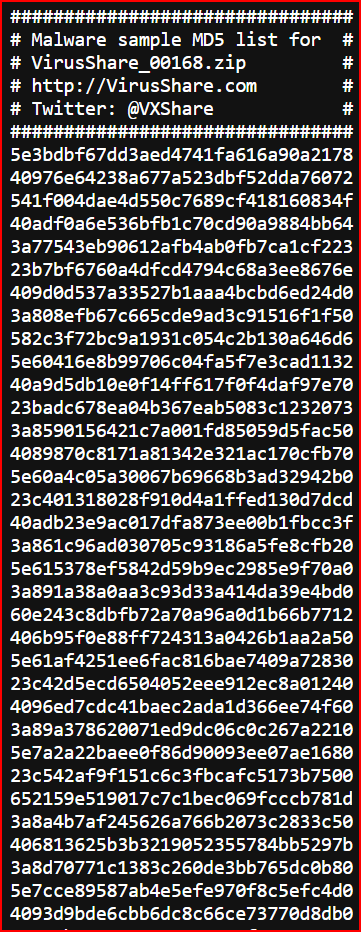SIEM
Polarity is meant to help augment your workflow, no matter what application you are looking at. This example is meant to showcase how Polarity can help to augment your workflow when looking at information in a SIEM product
Step 1
Place your overlay window over the recommended area of this page.
Step 2:
Scroll down to where you see the SIEM example.
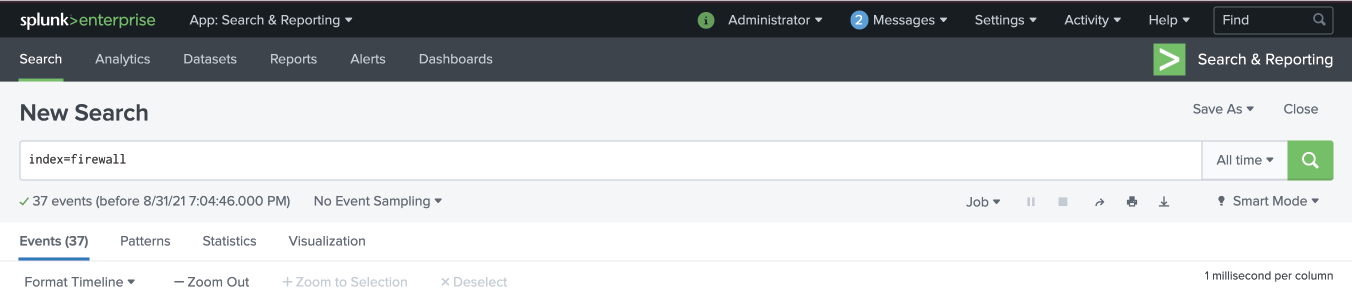
| i | Time | Event |
|---|---|---|
|
1613415125 |
37,21.690344,192.168.55.133,162.159.241.165,TCP,54,62099 > 443 [ACK] Seq=1 Ack=39 Win=65535 Len=0,, field5 = TCPhost = ip-172-31-57-135.ec2.internalsource = Firewall Traffic - Sheet1.csvsourcetype = csv |
|
|
2/15/21 1:52:05:000 PM |
37,21.690344,192.168.55.133,162.159.241.165,TCP,54,62099 > 443 [ACK] Seq=1 Ack=39 Win=65535 Len=0,, field5 = TCPhost = ip-172-31-57-135.ec2.internalsource = Firewall Traffic - Sheet1.csvsourcetype = csv |
|
|
2/15/21 1:52:05:000 PM |
37,21.690344,192.168.55.133,162.159.241.165,TCP,54,62099 > 443 [ACK] Seq=1 Ack=39 Win=65535 Len=0,, field5 = TCPhost = ip-172-31-57-135.ec2.internalsource = Firewall Traffic - Sheet1.csvsourcetype = csv |
|
|
2/15/21 1:52:05:000 PM |
34,19.706099,192.168.55.133,74.125.226.175,SSL,55,Continuation Data,, field5 = SSLhost = ip-172-31-57-135.ec2.internalsource = Firewall Traffic - Sheet1.csvsourcetype = csv |
|
|
2/15/21 1:52:05.000 PM |
33,19.233835,,192.168.55.133,TCP,60,80 > 62101 [ACK] Seq=2 Ack=2 Win=64239 Len=0,, field5 = TCPhost = ip-172-31-57-135.ec2.internalsource = Firewall Traffic - Sheet1.csvsourcetype = csv |
|
|
2/15/21 1:52:05.000 PM |
32,19.233734,192.168.55.133,108.162.232.205,TCP,54,"62101 > 80 [FIN, ACK] Seq=1 Ack=2 Win=64240 Len=0",, field5 = TCPhost = ip-172-31-57-135.ec2.internalsource = Firewall Traffic - Sheet1.csvsourcetype = csv |
|
|
2/15/21 1:52:05:000 PM |
31,19.233649,192.168.55.133,45.128.134.14,TCP,54,62101 > 80 [ACK] Seq=1 Ack=2 Win=64240 Len=0,, field5 = TCPhost = ip-172-31-57-135.ec2.internalsource = Firewall Traffic - Sheet1.csvsourcetype = csv |
|
|
2/15/21 1:52:05.000 PM |
30,19.233649,108.162.232.205,192.168.55.133,TCP,60,"80 > 62101 [FIN, PSH, ACK] Seq=1 Ack=1 Win=64240 Len=0",, field5 = TCPhost = ip-172-31-57-135.ec2.internalsource = Firewall Traffic - Sheet1.csvsourcetype = csvv |
|
|
2/15/21 1:52:05.000 PM |
29,19.23343, 207.154.198.54, 192.168.55.133,TCP,,80 > 62100 [ACK] Seq=2 Ack=2 Win=64239 Len=0,, field5 = TCPhost = ip-172-31-57-135.ec2.internalsource = Firewall Traffic - Sheet1.csvsourcetype = csv |
Step 3:
Select all of the text on the SIEM page and hold CTRL+C, or right click on the Polarity Overlay window and select “Search my Clipboard”
Step 4:
You should now have information from your integrations in the Polarity Overlay window!
Highlight: With Highlight mode, ensure you are clicked on the web page and then highlights will start populating on top of the SIEM example.
Step 5:
If you want to try Polarity recognition, turn on either Stream or Highlight Mode in your Polarity Overlay window.